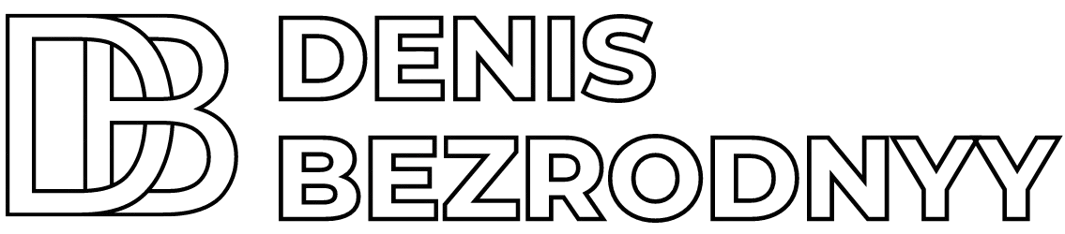Bei der Arbeit mit dem Elementor-Plugin für WordPress treten manchmal Probleme auf. Eines der häufigsten Probleme ist, wenn die von Ihnen im Editor vorgenommenen Änderungen nicht auf der tatsächlichen Seite angezeigt werden. Lassen Sie uns betrachten, wie man dieses Problem lösen kann.
Was tun, wenn Änderungen nach dem Speichern im Elementor-Editor nicht auf der Website sichtbar sind? Lösungsmöglichkeiten
Cache des Browsers und der Plugins leeren
Eine der häufigsten Ursachen für dieses Problem ist das Caching.
Browser: Versuchen Sie, den Cache Ihres Browsers zu leeren. In den meisten Browsern kann dies im Abschnitt „Verlauf“ oder „Einstellungen“ durchgeführt werden. Plugins: Wenn Sie Caching-Plugins auf Ihrer WordPress-Website verwenden, wie z. B. W3 Total Cache oder WP Super Cache, stellen Sie sicher, dass Sie den Cache nach dem Vornehmen von Änderungen in Elementor geleert haben.
Überprüfung der CSS-Einstellungen
Im Abschnitt „Einstellungen > Funktionen“ von Elementor stellen Sie sicher, dass die Optionen: Optimierte DOM-Ausgabe, Verbesserte Ressourcenladegeschwindigkeit und Verbesserte CSS-Ladegeschwindigkeit aktiviert sind. Dies kann helfen, das Problem zu lösen.
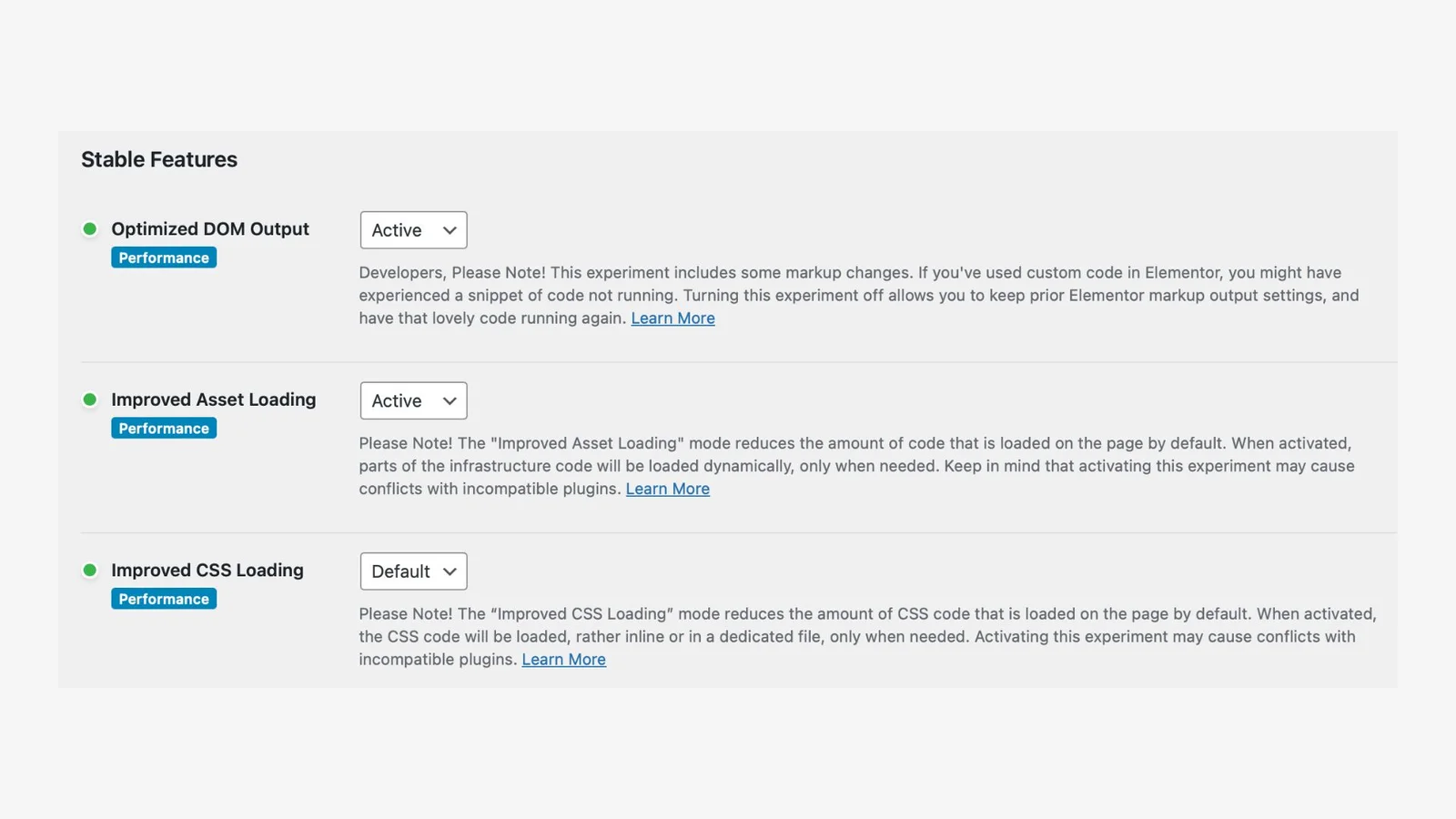
CSS-Datei neu erstellen
Die Option zur Neuerstellung der CSS-Datei löscht die vorhandene CSS-Datei auf Ihrem Server und generiert eine neue CSS-Datei. Dies gewährleistet die Anzeige der letzten Änderungen, die Sie mit dem Seitenbuilder Elementor vorgenommen haben. Um die CSS-Datei neu zu erstellen, gehen Sie zu „Elementor > Werkzeuge“.
Klicken Sie auf die Option „Dateien und Daten neu erstellen“ und klicken Sie dann auf die blaue Schaltfläche „Änderungen speichern“.
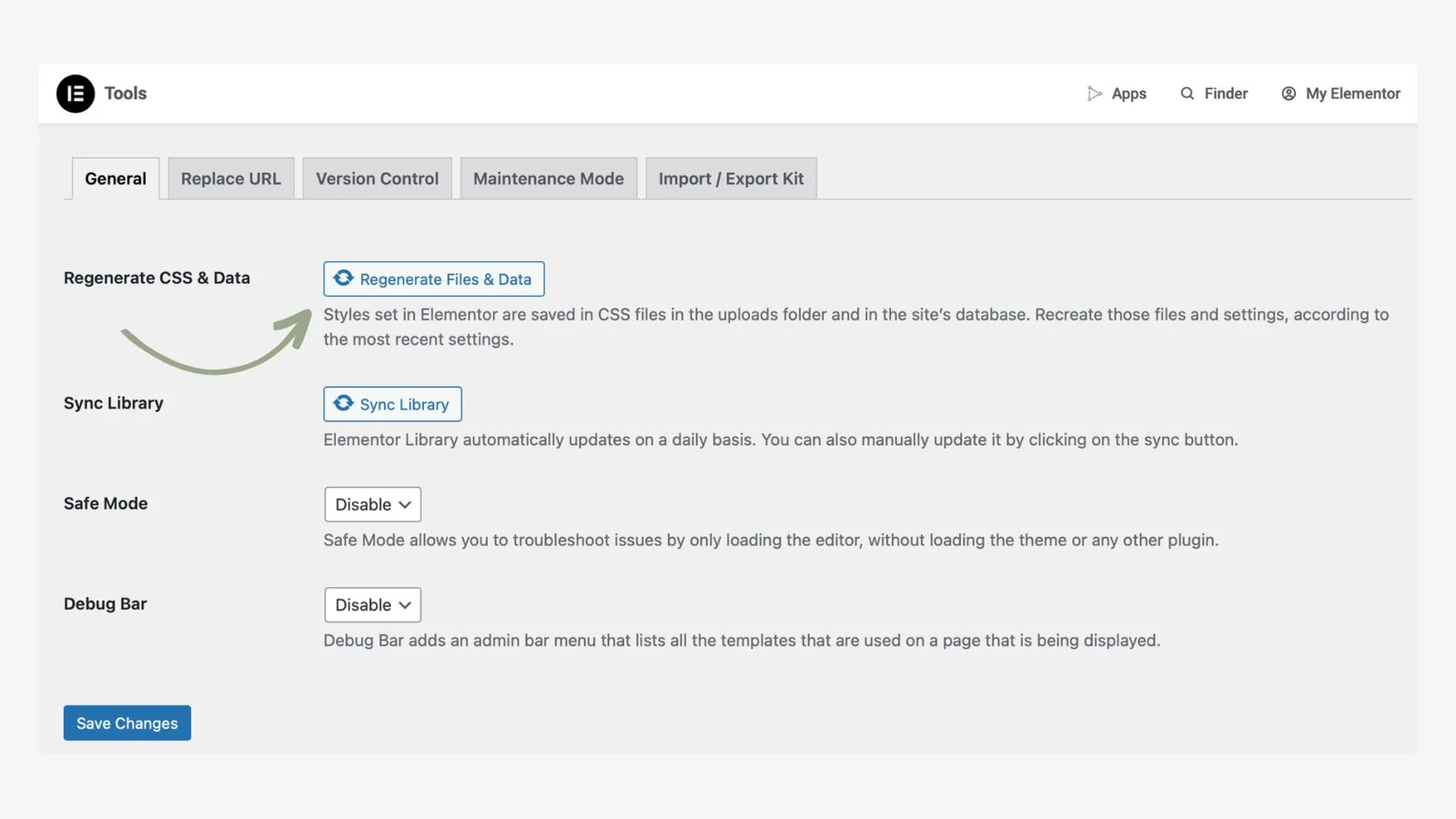
Überprüfung des Hostings
Einige Hosting-Anbieter verwenden eigene Caching-Systeme. Wenn Sie sicher sind, dass das Problem nicht in Ihrem Browser oder Plugins liegt, wenden Sie sich an den Support Ihres Hosting-Anbieters und bitten Sie um das Leeren des Caches.
Plugin-Konflikte
Andere Plugins können die normale Funktion von Elementor stören. Zur Überprüfung:
- Deaktivieren Sie alle Plugins außer Elementor.
- Überprüfen Sie, ob das Problem behoben ist.
- Aktivieren Sie die Plugins nacheinander und überprüfen Sie, nach welchem Plugin das Problem wieder auftritt. So können Sie feststellen, welches Plugin mit Elementor in Konflikt steht.
Aktualisierung auf die neueste Version
Stellen Sie sicher, dass Sie die neueste Version von Elementor installiert haben. Updates enthalten oft Korrekturen für verschiedene Fehler.
Erhöhung des WordPress-Speicherlimits
Speichermangel kann zu Anzeigeproblemen führen. Versuchen Sie, das Speicherlimit von WordPress zu erhöhen, indem Sie den folgenden Code in Ihre wp-config.php-Datei einfügen:
define('WP_MEMORY_LIMIT', '256M');
Elementor Support
Wenn alle oben genannten Methoden nicht geholfen haben, empfehle ich, sich an die Spezialisten oder den offiziellen Support von Elementor zu wenden.
Ich hoffe, dass Sie mit meinen Tipps das Problem der Anzeige des Inhalts lösen konnten. Wenn Sie andere Lösungen haben, teilen Sie diese bitte in den Kommentaren mit, ich freue mich auf die Diskussion!